Wednesday, November 17, 2021
Update an MSI Installer without rebuilding
Thursday, November 11, 2021
Easy MSI Installer Creator with Actions
Easy Installer Creator addresses this as described below:
- Standalone application – only .Net 3.5 is required
- Create layout file containing files, directories and sub directories etc by drag drop from windows explorer
- Folders can be pre configured or can be supplied on demand during installation
- Installer properties such as Manufacturer, upgrade Id, product id can be updated
- Custom file operations can be defined.
- Pre and Post deployment operations supported.
- Creates Installers (.MSI files) that support silent installation.
- Command line operation is supported for build scripts
- Templates for COM+ Server COM+ Client and WCF Server
This
creates a new .layout file. Files and folders can be added at root by drag and
drop from windows explorer. Three options are available.
Simple –
Creates a basic installer.
DCOM
Server – Facilitates installing COM components in COM+ application also
provides server side DCOM patching. Users can customize by editing server.vbs.
DCOM
Client - Provides client side DCOM patching. Users can customize by editing
client.vbs.
Open
existing Layout 2
This
opens an existing layout. The tree view is populated with the file structure.
Save
Layout 3
After
files are added to a new layout, the layout needs to be saved to create the
installer. Note that a new package code is created for every time a layout is
saved. Following describes the user interface in detail.
Location
of the layout file2
Version
of the layout and the package3
The name
and the version of the layout file. This will be embedded into the
package. The location of the layout file specifics the directory.
Set new
product code to the package 4
It lets a
new product code to be defined for the package. This will allow creation of a
new product in the families of products. The upgrade code will remain same.
Scripts
to run before and after the file copy 5
Users can
configure operations to be executed before and after file copy of an
installation.
Scripts
to run before and after file copy 6
Users can
configure operations to be executed before and after file delete of an
uninstallation.
Command
to execute before file copy during install or before file delete during
uninstall 7
These
commands typically do checks to be performed before install or uninstall. Upon
exceptions, StopInstall environment variable must be set to 1 to abort.
Command
to execute after file copy during install or after file delete during uninstall
8
These
commands typically do post install and uninstall operation. Upon exceptions,
StopInstall environment variable must be set to 1 to rollback.
Save
Layout 10
This
saves the current layout and settings to disk. The new layout will be
associated with new package code, product code, and upgrade codes. The file
name will be name+version.layout. Example, example_1.layout.
The pre post commands for install and uninstall commands are also stored. By default, the only files specified in the commands are added to the setup folder discussed later. Additional dependencies such as assemblies must be added to setup folder by drag drop from explorer.
When
defining a layout, logical folders can be defined whose path is inputted during
installation. However, if the path is already known it can be entered ash shown
below. All the logical folders defined in the layout are listed. If the input
is already defined, these appear as default values during installation. The
values can be entered in the second column1.
Also new parameters can also be defined by entering the name and value 3. For silent installation mode, asking user
input can be turned off by checking off the ask input option 2. Note
that during installation and uninstallation, an environment variable will be
created for each of the parameters.
A list of existing environment variables can be listed. 4
File
Actions 4
List of
actions 1
This is a
list of all actions including built in and user defined commands.
Folder
level or File level command 4
This
indicates if a command is applicable only to a folder or only a file or both to
file and folder. For example, regasm is applicable to a file. Whereas create
new is applicable to a folder.
Name of
the command 5
This
indicates the name of the command. The name cannot be changed once the command
created. It can be specified only when a new command is created.
Priority
of the command 6
This
indicates the priority of the command. 0 is highest and 5 is the least.
Commands with highest priority are run first.
Applicable File extensions for the command 7
This
indicates the file extensions of the file to which this command is applicable.
* indicates for all file extensions. Multiple extension can be applied
separated by ;. E.g., dll;exe
Path and
arguments for the command 8
The
“Executable” indicates the path of the executable with full path. The Arguments
indicates the applicable arguments. The installer passes the actual file name
as last argument to the command. If Group 10 option
is supported, the filenames will be combined with other files executing the
same command and the arguments. The arguments within <> needs to be
edited.
Wait for
command to complete 9
This
indicates that the installation or uninstallation waits till the commands are
completed.
Command
can be applied in group 10
This
indicates that this command takes multiple files are arguments. This command is
executed it will include all the files that indicate execution of this command
and having same command arguments.
Command
applies during Installation 12
This
indicates that this command is available only for installation.
Command
applies during Uninstallation 13
This
indicates that this command is available only for Uninstallation.
Tool tip
for the user 14
Provides
useful information to the user
Update 11
This will
commit changes done to the command .
Add new
command 2
This will
add a new command. Following describe adding a new command notepad.exe.
1. Click New2 button.
2. Enter name5
as Notepad
3. Check Leaf level 4
4. Enter * for the filter 7
5. Select 1 for priority 6
6. Enter %windir%\notepad.exe for Executable 8
7. Enter filename(s) for Arguments 8
8. Leave Wait for Exit 9
and Support group 10
unchecked
9. Click the Update 11
button
10. Click
Save and Exit button to save the command
Note that
all the fields except the name can be edited.
Delete
command5
This will
delete the selected command.
Actions
on the File 16
This sets
actions on the individual file and folder items. Installation actions are
called after files are copied. Uninstallation actions are called before
deleting the files. The physical file path is passed as last argument to the
command. Based on the group action setting 6,
the action can be combined with other files. Arguments with <>
require user inputs. For example, <app name> represents the name of the
COM+ App.
Example
6. Define custom actions as below.
Sunday, November 7, 2021
Digital Code Signing binaries and scripts during Nightly Builds
Digital Code signing binaries such as exes, dlls , scripts by the software supplier is now a de facto requirement. The digital signatures not only identifies the source of the software but also asserts authenticity. Also AppLocker rules can be configured to check digital certificates.
Digital Code signing is usually done as part of the build process where binaries are digitally signed as they are built. However this can impose overhead and add complexities in development build environments. Also there could be older digitally unsigned 3rd party binaries supplied as a part of the software. An ideal solution would be to do digital signing as a separate step during nightly production builds as discussed below:
A digital certificate issued by vendors such as Verisign. This is to authenticate the source of the software. It's basically cryptographic public key.
- It is invoked before creating the iso file of the software before deployment.
- It recursively extracts binaries in msi, .zip, cab files, digitally signs them using signtool.exe and packages back.
Extracting and packaging a msi file is done using installer APIs as discussed here.Extracting and packaging a cab files is done using CabArc.Exe.Extracting and packaging a zip files is done using 7z.Exe.
Friday, October 1, 2021
ISQL - Query, Manage any ODBC based data source
There are no tools available by the OS to query using SQL hence ISQL.exe was created.
- The user interface has a single SQL command window where sql commands can be entered and executed.
- If the sql command ends with a ; , the results of the view are posted to a common view window.
- If the sql command ends with a :, the results of the view are posted to a new view window also additional rows can be fetched.
- The view windows can be tiled vertically or horizontally
- The SQL Commands in the SQL command window can be saved to a text file and loaded.
- A new view window containing results of sql query is created depending on the command.
- VSQL.INI is used for data keeping.
Wednesday, September 29, 2021
Transform COM+ serviced component to WCF Service
WCF Client
<!--
<identity>
<userPrincipalName value="VEDAVYASARAO\rvvya" />
</identity>
-->
static void Main(string[] args)
{
var x = new ServiceReference1.SillyCalc_WSC_1Client();
Console.WriteLine("calling x.add(10, 2) Result:{0}", x.add(10, 2));
Console.ReadKey();
}
- Open the COM+ application from File->Open->COM+ Application.
- Select WCFCalc Application
3 3. Add a new service point as shown below.
Monday, September 13, 2021
Working with Managed COM Component
COM components can also be generated under .net environment using Visual studio and languages such as C#.
A COM component is essentially class library having an interface declared as below.
and class implementation as below. TheComvisible attribute makes the class visible to COM based clients and the guid serves as clsid. The class name serves as the second parts of the program id. for example, servercalc.calucalator.[ComVisible(true)] [Guid("E3D02A14-ED36-471E-BE32-2D65F1BC97DA")] public interface ICalucalator { int add(int op1, int op2); }
[ComVisible(true)]
[Guid("0AD70785-5539-4EE0-83D5-37A62CF5318F")]
public class Calucalator : ICalucalator
{
public int add(int op1, int op2)
{
return op1 + op2;
}
} the project file .csproj should look as below. The assembly name serves as the first part of the program id. for example, servercalc.calucalator. The registerforInterop executes RegAsm for the assembly making it visible for COM clients.// Setting ComVisible to false makes the types in this assembly not visible // to COM components. If you need to access a type in this assembly from // COM, set the ComVisible attribute to true on that type. [assembly: ComVisible(true)] // The following GUID is for the ID of the typelib if this project is exposed to COM [assembly: Guid("8CF1D751-666D-40C6-A741-0C14B4727A9E")]
<AssemblyName>CalcServer</AssemblyName>
<RegisterForComInterop>true</RegisterForComInterop>
public class Calucalator : System.EnterpriseServices.ServicedComponent, ICalucalatorThursday, September 2, 2021
Working with WSC (Windows scripting component)
Windows scripting component or WSC provide an easier javascript or vscript based solution for creating COM components using command line tools. WSC are essentially XML based that can be used to generate COM based object that can even support events.
Below is a simple example. This hosts a single component that has a single method Add.
The window scripting component wizard can also be used for creating wscs. It can be installed by running wz10en.exe.<?xml version="1.0"?> <component> <?component error="true" debug="true"?> <registration description="silly calculator" progid="SillyCalc.WSC" version="1" classid="{502B2117-D5AC-41B2-9441-B466932F613F}" > </registration> <public> <method name="add" > <PARAMETER name="op1" /> <PARAMETER name="op2" /> </method > </public> <script language="VBScript"> <![CDATA[ Function add(op1, op2) add=op1 + op2 End Function ]]> </script> </component>
- Save the above text to file sillycalc.wsc
- open a WOW64 command window and run following command.
set calc = createobject("sillycalc.wsc")
msgbox calc.add(40,6)
dynamic remoteobj;
remoteobj = (dynamic)Marshal.BindToMoniker(@"script:D:\Github\TechBlog\COM+\WSC\server\SillyCalc2.wsc");
Console.WriteLine("40+6={0}", remoteobj.add(40,6));
dynamic remoteobj;
remoteobj=(dynamic)Activator.CreateInstance(Type.GetTypeFromProgID("SillyCalc.WSC.1"));
Console.WriteLine("40+6={0}", remoteobj.add(40, 6));
<?component error="true" debug="true"?> 











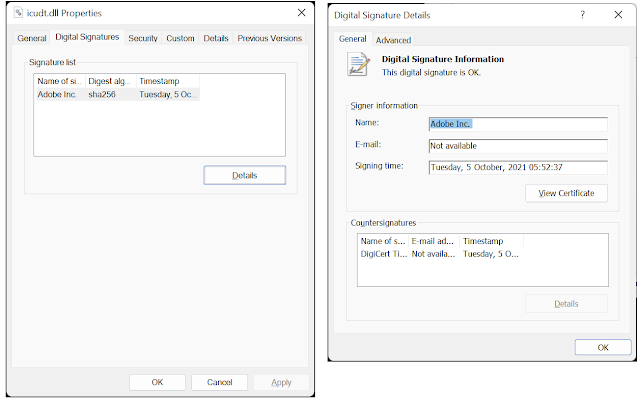



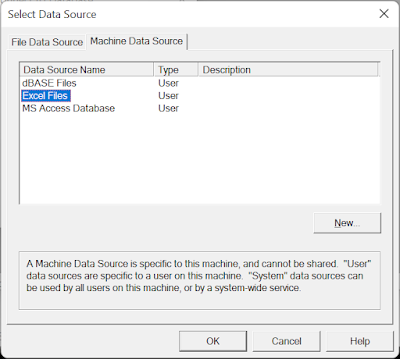












.png)




.png)

